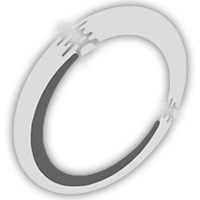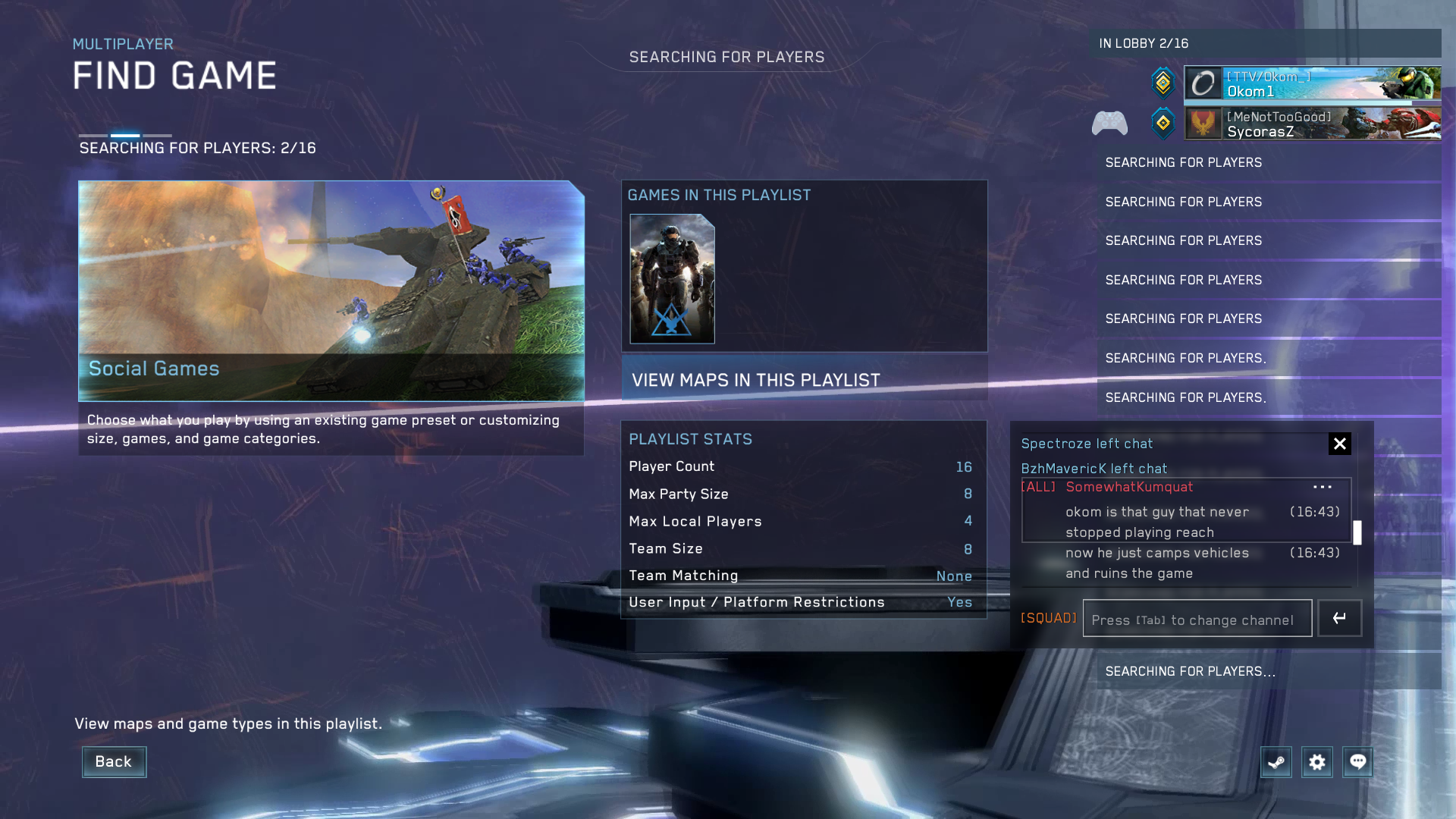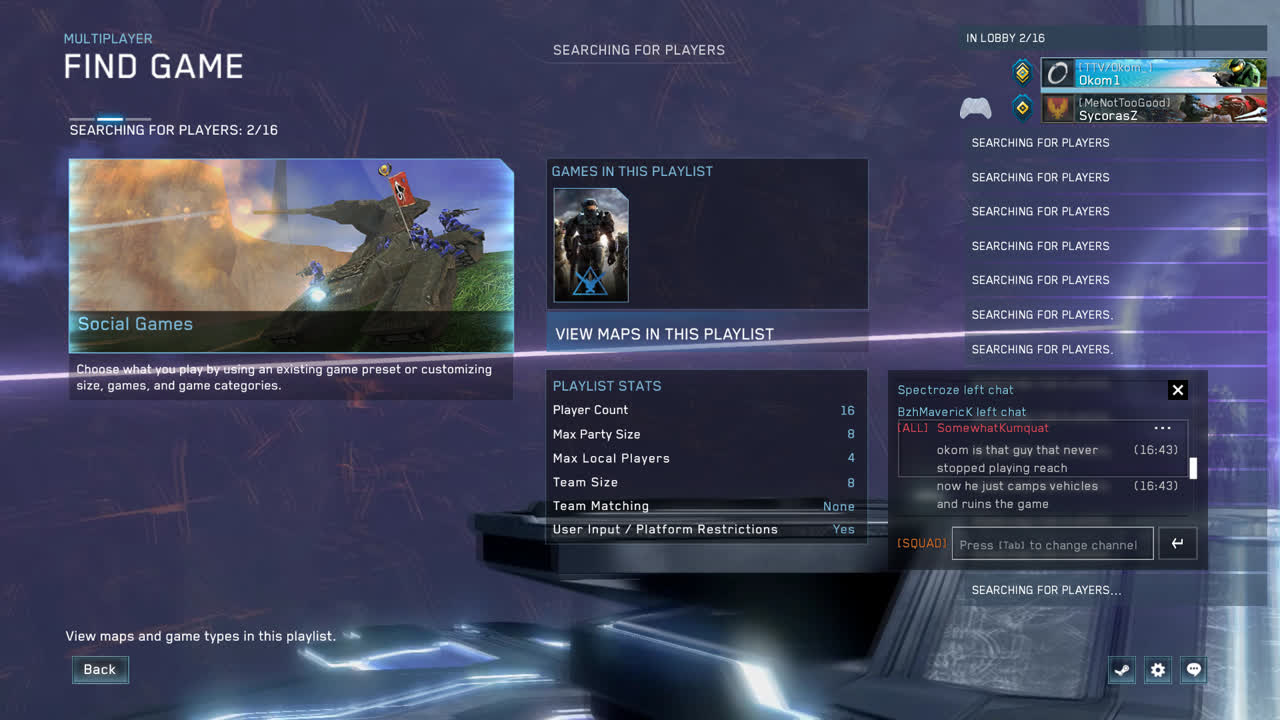My Daily Uses for FFMPEG
Explaining three FFMPEG commands I use very often.
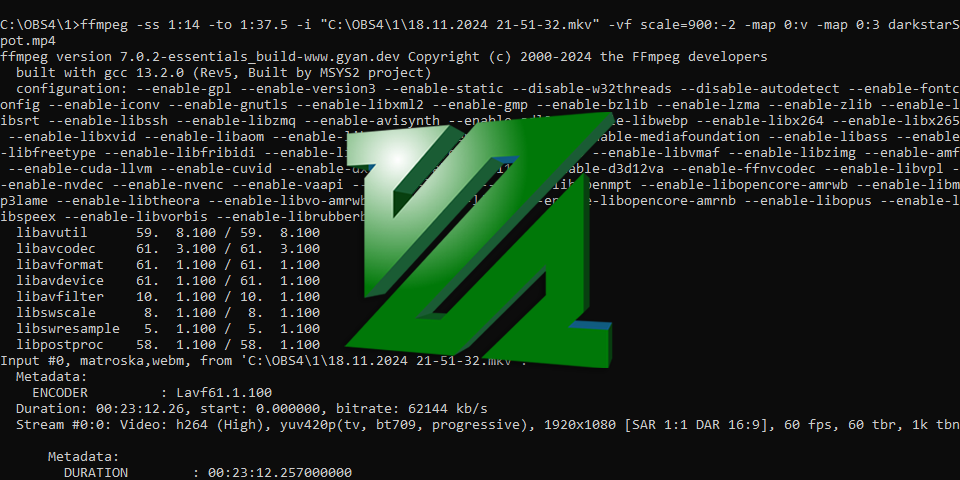 Written by Okom on Nov 23, 2024 in Video. Last edited: Nov 23, 2024.
Written by Okom on Nov 23, 2024 in Video. Last edited: Nov 23, 2024.
What is FFMPEG?
FFMPEG is a complete, cross-platform solution to record, convert and stream audio and video. FFMPEG is a command-line/terminal tool, but some GUI frontends that are built on FFMPEG are available such as Videomass or HandBrake.
My usage examples
Some FFMPEG commands I use the most often. Assume the input file to be named as "input" and the output file as "out".
Clipping and scaling a video
I use this command every time I need to share a quick video clip with someone and the content of the video is more important than the perfect quality.
ffmpeg -ss 53 -to 1:06.5 -i input.mp4 -vf scale=900:-2 -map 0:v -map 0:3 -crf 27 out.mp4
- -ss 53: start the video at 53 seconds from the input file
- -to 1:06.5: end the video at 1 minute 6.5 seconds (output video length: 13.5 seconds)
- -i input.mp4: input file
- -vf scale=900:-2: scale the input file to (width 900 px) x (calculated height with 2-pixel accuracy following the aspect ratio of the input file)
- -map: choose stream from the input file
- 0:v: from the first input file (0) choose the video stream (v)
- 0:3: from the first input file (0) choose the third stream (3), in my case the game audio stream
- -crf 27: a constant rate factor to reduce the quality of the video; default is 23, higher means lower quality
- out.mp4: output file
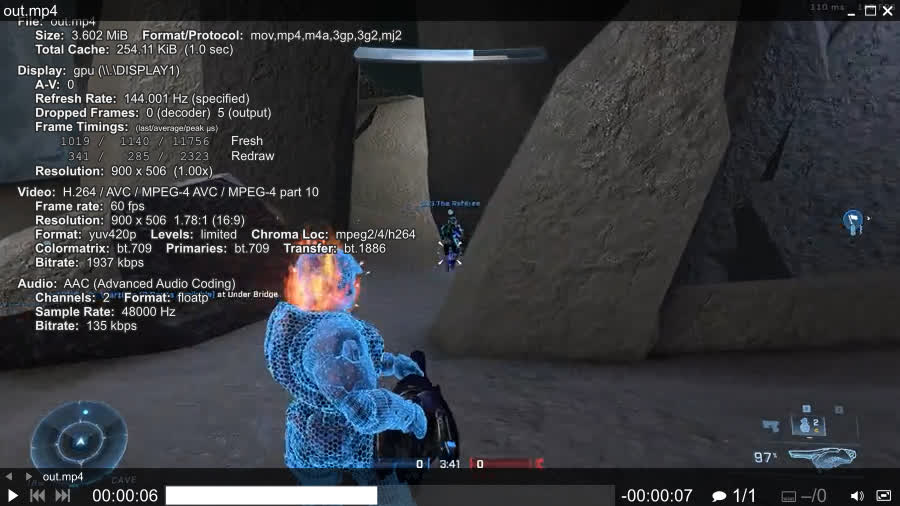
Scaling down and transcoding an image
I use this command if I want to produce a smaller file size version of an image where the quality isn't the highest priority.
ffmpeg -i input.png -vf scale=(iw/1.5):(ih/1.5) out.jpg
- -i input.png: input file
- -vf scale=(iw/1.5):(ih/1.5): scale the input file to (input width / 1.5) x (input height / 1.5)
- out.jpg: output file
Concatenating videos together
If I want to combine multiple video clips into a single file, I use this method. You first need to make a text file input.txt and type your input files in there like so:
file 'input1.mp4'
file 'input2.mp4'
file 'input3.mp4'
Then use the following FFMPEG command to concatenate them:
ffmpeg -f concat -i input.txt -c copy out.mp4
Thoughts about FFMPEG
FFMPEG has saved me unmeasurable amounts of time, made me understand how media files are made up, and made me more conscious about file sizes and how to optimize them.
If you're looking to install FFMPEG on Windows, I suggest downloading it through Chocolatey.